How to Install ERPNext 14 on Ubuntu 22.04
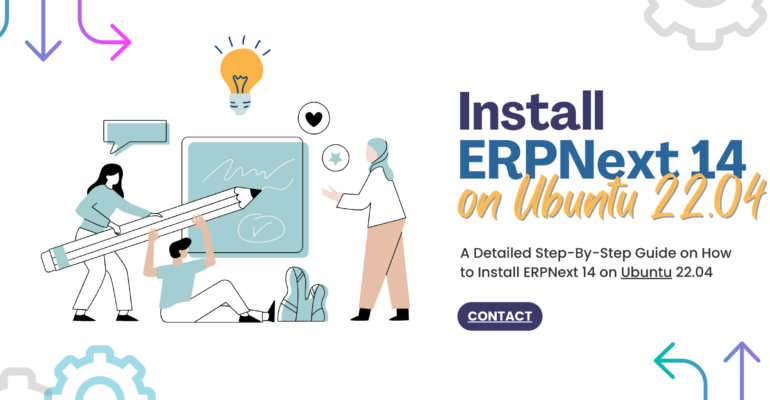
How to Install ERPNext 14 on Ubuntu 22.04
ERPNext is a powerful open-source enterprise resource planning (ERP) software that helps businesses manage various aspects of their operations, including accounting, inventory, sales, purchasing, and project management.
With the release of ERPNext 14, the software has introduced several exciting features and enhancements.

Install ERPNext 14 on Ubuntu 22.04
In this article, we will provide a detailed step-by-step guide on how to install ERPNext 14 on Ubuntu 22.04, enabling you to leverage its capabilities and streamline your business processes.

Prerequisites to Install ERPNext 14 on Ubuntu 22.04
Before we begin the installation process, ensure that you have the following prerequisites in place:
- Ubuntu 22.04 LTS installed on your system.
- A user account with sudo privileges.
- A static IP address for your server.

Step 1: Update System Packages
Start by updating the system packages to their latest versions. Open the terminal and execute the following commands:
sudo apt update sudo apt upgrade -y
Step 2: Install Dependencies
Next, we need to install the required dependencies for ERPNext. Run the following commands in the terminal:
sudo apt install python3-minimal build-essential python3-setuptools -y sudo apt install python3-dev libffi-dev libssl-dev libxml2-dev libxslt1-dev libjpeg8-dev zlib1g-dev wkhtmltopdf -y
Step 3: Install Node.js and Yarn
ERPNext 14 requires Node.js and Yarn for its frontend operations. Install them using the following commands:
curl -sL https://deb.nodesource.com/setup_14.x | sudo -E bash - sudo apt install -y nodejs sudo npm install -g yarn
Step 4: Install MariaDB Database Server
ERPNext uses the MariaDB database to store its data. Install it by executing the following commands:
sudo apt install mariadb-server -y sudo mysql_secure_installationFollow the prompts to secure your MariaDB installation by setting a root password and answering the security-related questions.

Step 5: Create a New MariaDB Database and User
Next, create a new database and user for ERPNext. Run the following commands in the terminal:
sudo mysql -u root -p MariaDB> CREATE DATABASE erpnext; MariaDB> GRANT ALL PRIVILEGES ON erpnext.* TO 'erpnext'@'localhost' IDENTIFIED BY 'your_password'; MariaDB> FLUSH PRIVILEGES; MariaDB> EXIT;Replace 'your_password' with a strong password of your choice.

Step 6: Install ERPNext
Now, it’s time to install ERPNext 14. Execute the following commands in the terminal:
sudo apt install git -y sudo mkdir /opt/erpnext sudo chown <your_username> /opt/erpnextcd /opt/erpnext bench init frappe-bench --frappe-branch version-14 --python python3 cdfrappe-bench bench new-site erpnext bench --site erpnext install-app erpnextMake sure to replace <your_username> with your actual username.

Step 7: Set Up ERPNext
Finally, we need to set up ERPNext by configuring the site. Run the following commands:
bench --site erpnext set-config allow_global_search true bench --site erpnext set-config global_search_doctype "['Customer', 'Sales Invoice', 'Item']" bench --site erpnext set-config global_search_limit 100 bench restartConclusion
Congratulations! You have successfully installed ERPNext 14 on Ubuntu 22.04. By following this comprehensive guide, you have set up a robust ERP system that will help streamline your business operations.
ERPNext 14 offers a wide range of features and enhancements, empowering you to manage accounting, inventory, sales, purchasing, and project management seamlessly. With its user-friendly interface and powerful capabilities, you can gain better control over your business processes and make data-driven decisions.
Remember to regularly update and maintain your ERPNext installation to ensure optimal performance and security. Stay informed about new releases and updates from the ERPNext community to leverage the latest features and enhancements.
Now that ERPNext is up and running on your Ubuntu server, you can start exploring its various modules and configuring them according to your business requirements. Take the time to familiarize yourself with the system, and don’t hesitate to refer to the ERPNext documentation and community forums for assistance.
With ERPNext 14, you have a powerful tool at your disposal to streamline your business processes, enhance productivity, and drive growth. Embrace the capabilities of ERPNext and embark on a journey towards efficient and organized operations.
Enjoy your ERPNext experience, and may your business thrive with the help of this comprehensive ERP solution!
However, if you are looking out for an experienced team to implement ERPNext and unlock the full potential of your organization then do drop us a message and we will be happy to guide you. Alternatively, you can also connect with us through email at info@15.206.92.4 or call us at +91 9841205845. Also, you can follow us on LinkedIn, Facebook, Twitter, or Instagram for interesting updates.
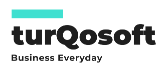

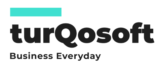
Comment (1)
Sojka
Thank you for your article post.